How to Instantly Open Files at Specific Positions in KDE Konsole
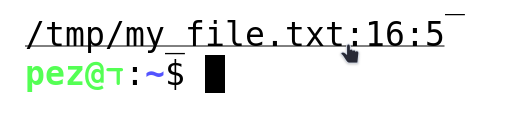
I often use KDE Konsole for running terminal commands, but sometimes I’m using a tool (e.g., a compiler) which outputs a file path, as well as a line number, which I may want to open in my text editor. E.g.,
2 errors generated.
In file included from /home/proj/lib/AsmParser/Parser.cpp:13:
/home/proj/include/mlir/IR/MLIRContext.h:253:18: error: use of undeclared identifier 'Operation'; did you mean 'operator'?
Wouldn’t it be handy if we could just click on/select the file in the terminal output, and open it in our text editor in the right place? This would reduce friction when debugging, potentially increasing productivity.
This isn’t default behaviour in Konsole, however with a very small amount of configuration we can allow it. At time of writing, I’m using Konsole Version 22.12.3, so these steps may have changed slightly for you.
First thing you need to do is open your Konsole configuration panel (Settings->Configure Konsole, or Ctrl+Shift+,).
Our solution is configured on a per-profile basis, so select the profile you want to edit (probably your default profile), and click “Edit”.
Next, select Mouse on the left panel, and then select Miscellaneous ribbon at the top (see screenshot below):
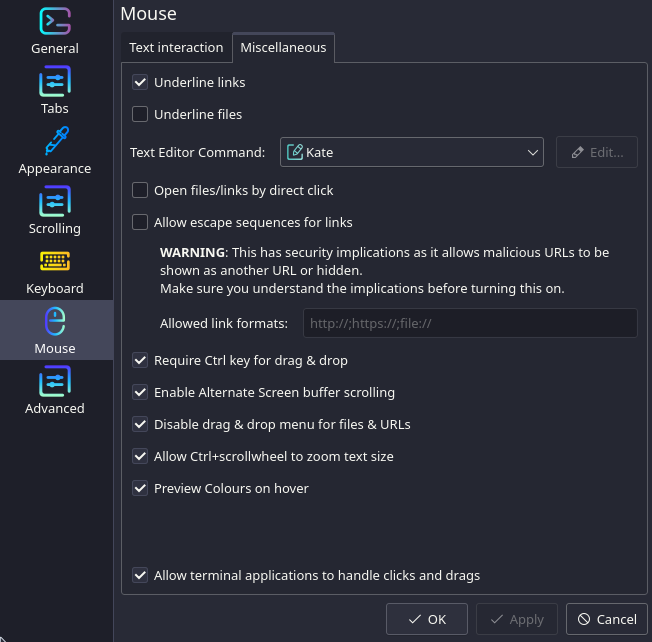
Next, you should select the “Underline files” option, as well as the “Open files/links by direct click”. Finally, edit the “Text Editor Command” to match your text editor of choice.
For me, it had to be Custom, as there’s some additional arguments I needed to configure.
Editing the default command (which should look something like kate PATH:LINE:COLUMN), we see some documentation of the variables we have available:
The format is e.g. ‘editorExec PATH:LINE:COLUMN’
PATH will be replaced by the path to the text file
LINE will be replaced by the line number
COLUMN (optional) will be replaced by the column number Note: you will need to replace ‘PATH:LINE:COLUMN by the actual syntax the editor you want to use supports; e.g.:
gedit +LINE:COLUMN PATH
If PATH or LINE aren’t present in the command, this setting will be ignored and the file will be opened by the default text editor.
For me, that is emacsclient +LINE:COLUMN -n PATH.
Apply, and exit, and our desired behaviour should now be available!